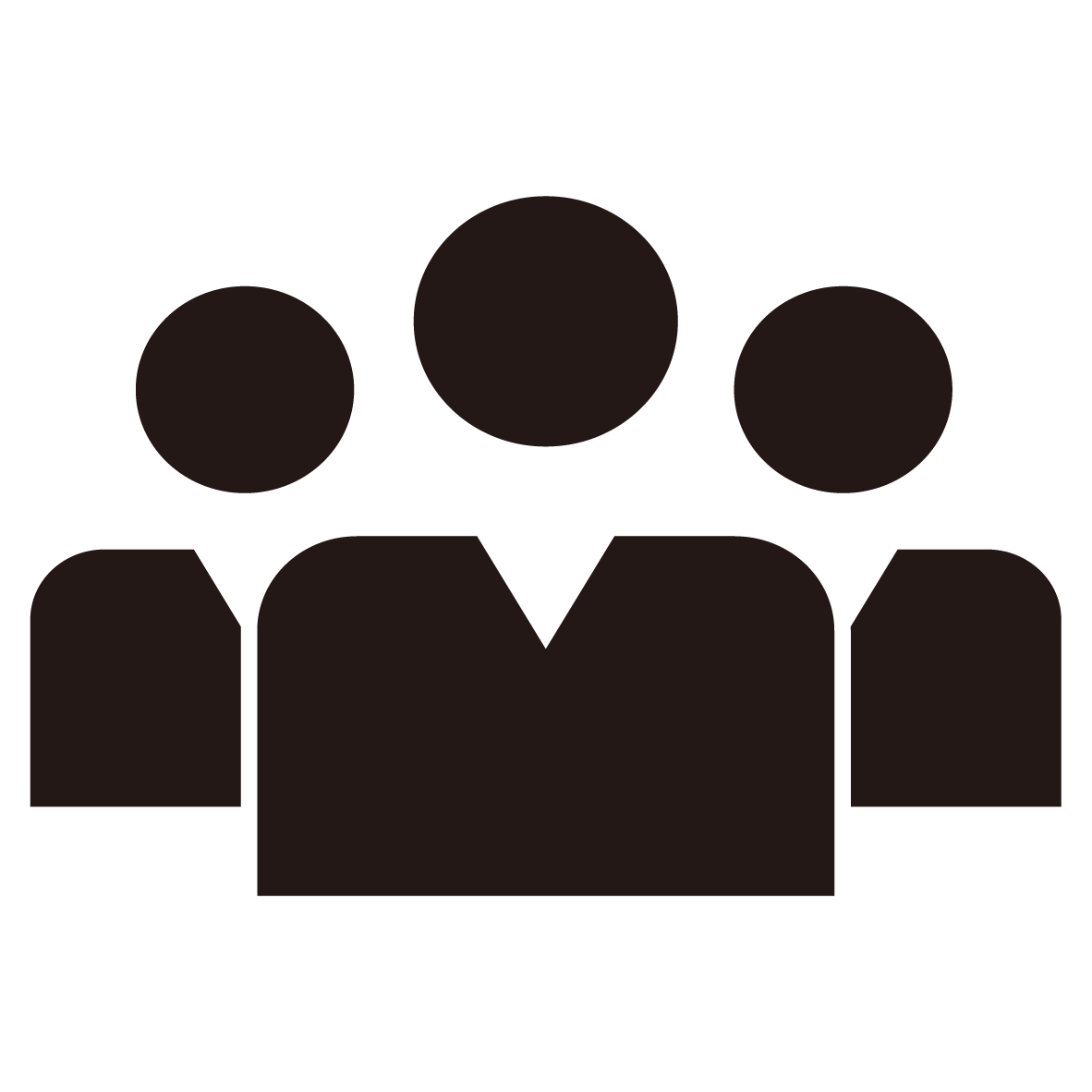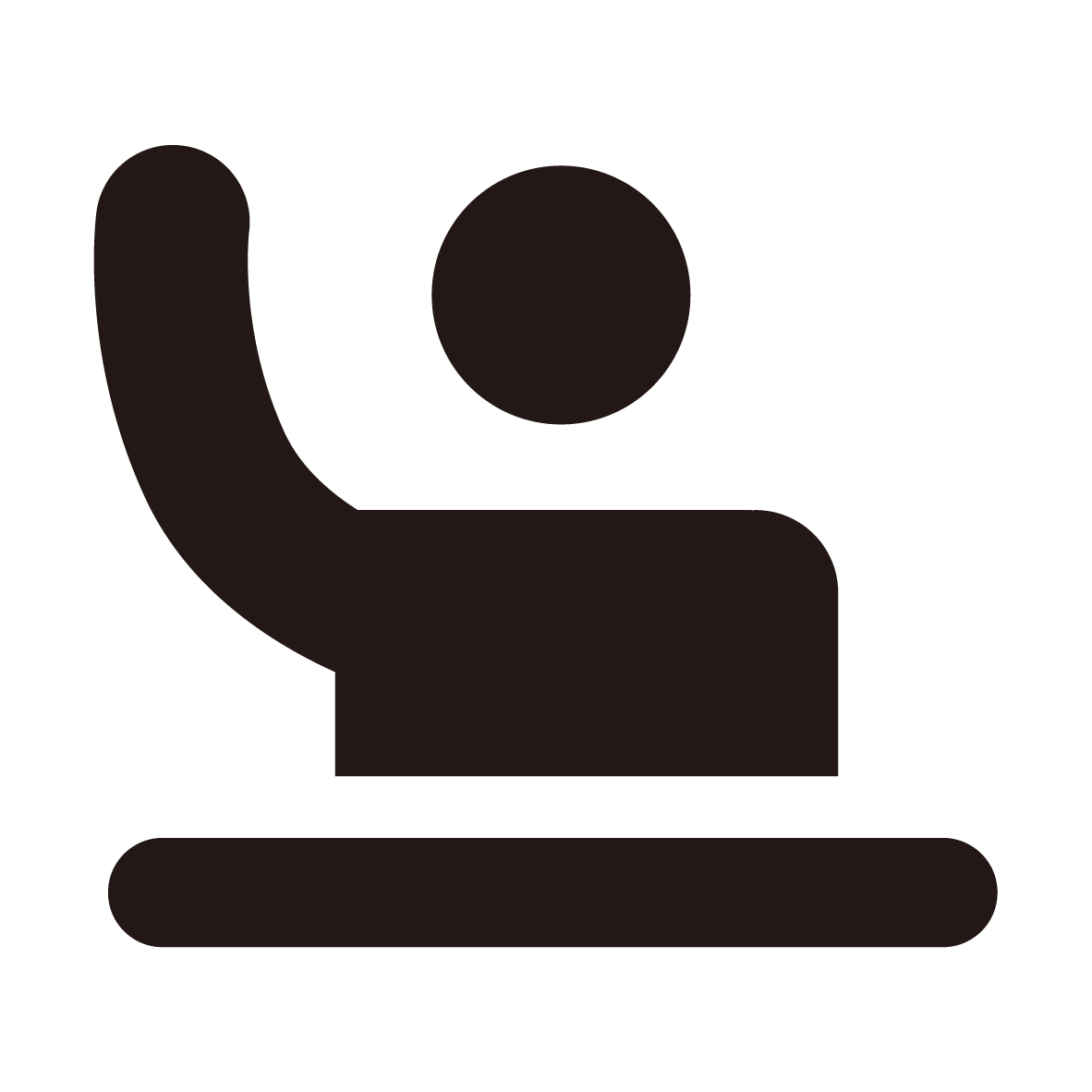Remote Work for Faculty
SHSU provides many tools and services that connect you to your colleagues, students and campus from anywhere.
Before working remotely, consider the following required technology:
Prepare
-
How do I check out a laptop to work remotely?
It is essential that you are able to work when needed. Though some positions don't require laptops for daily use, emergency situations do occur making it a necessity for you to have a device that enables you to work remotely.
You can request a laptop by simply logging in to Katalyst and selecting “Request Loaner Laptop” on the first page then fill out the form.
-
How do I verify I have a secure internet connection?
It is important to use a secure internet connection when working from a wireless network that is not part of the SHSU network.
To find out how you can keep your work and private information secure when working remotely, use this Securing Your Home Network article as your guide.
-
How do I use Duo from home?
As a reminder, Duo is a convenient way to increase the security of your work and information. Additionally, Duo protects all campus users by limiting the ability for a cybercriminal to use your account for malicious activity.
Prior to working remotely, confirm that you have Duo Push set up. If you have your office phone set up as your contact to authenticate, you will not be able to access various SHSU sites that you may use, such as Banner.
-
Am I required to have a webcam and microphone?
While webcams are not necessary, it does give your students an in person perspective to your teaching. However, some students may not have access to webcams during emergency situations. Consider recording lectures or providing presentations documenting what you are teaching.
Confirm that your webcam and microphone are working prior to attempting to teach a class online.
For help with any technical difficulties, please contact the IT@Sam Service Desk.
-
How do I ensure instructional continuity when moving from in-person to online classes?
To assist you in verifying you are following instructional continuity, take a look at this guide and Quick Tool Crosswalk from SHSU Online.
-
Can I forward my phone?
Yes. You can forward your phone anywhere (even to a long distance number) at no charge.
Using Cisco Jabber (which you can use from anywhere), you can forward your phone by following the instructions in the Forward Calls section in the Quick Start guide. This is preferred as you would not have to provide your personal number. Also, any calls you receive or place through Jabber will show on caller ID as your SHSU office number.
Another option is to log into the Self Care Portal from your campus workstation (or remote.shsu.edu) to set your call forwarding. After logging in, select Call Forwarding from the left-hand menu, and then set your forwarding as needed. Remember to include a preceding 8 for off campus numbers.

Additionally, you can redirect incoming calls to another number, from your physical office phone using our Call Forwarding technology tutorials. Remember that when using this option, any calls placed will show as your personal phone number.
Last, but not least, contact the Service Desk at (936) 294-1950 with your extension and the number it should be forwarded to and IT@Sam will take it from there!
-
How can I access my documents from home?
If you use Microsoft OneDrive, you can access your documents from anywhere and collaborate remotely from any device. You also have 1TB of storage (that's a lot!).
Review this brief Security Tip to ensure you are using OneDrive securely. Once you have reviewed the article, go to the Office 365 Online technology tutorial to get started!
Additionally, you use Remote Desktop Connection to access network drives such as the T:\ and S:\ drives.
Stay Connected
-
How do I enroll or confirm I am enrolled in Katsafe?
Katsafe is SHSU’s emergency notification system. For instructions on how to enroll, confirm enrollment, or change your contact information, view the Katsafe Communications Instructions.
-
Where can I find Department/Division contacts?
Your supervisor should have this information. In the event they do not, you can look up contacts in SamWeb under the SHSU Directory.
If your department does not have a contact sheet, it is recommended that one is created containing staff names, personal and work phone numbers and emails addresses.
-
What do I do with my managed device when it is not in use?
You should treat your managed device just like your desktop computer. Any time it is not in use, lock or log out of it. Keep it on and charging.
This will ensure that your device receives necessary feature and security updates.
For additional questions regarding this process, contact the IT@Sam Service Desk.
-
Is there a way to access my S:\ drive and the T:\ drive when working remotely?
Yes, you can connect to remote.shsu.edu to access SHSU networks along with WebCMS and additional software. For step-by-step instructions on how to use this feature, review the Remote Desktop Connection technology tutorials.
For additional help, contact the IT@Sam Service Desk.
-
How do I access my emails when I am out of the office?
We understand access emails when you are out of the office is important. If you do not have the Microsoft Outlook application installed on your phone, you can use login on to the Outlook Web App online.
For additional information on how to use the Outlook Web App, take a look at our technology tutorials.
In addition you can download Microsoft Office to install Outlook. We have a tutorial on how to connect Outlook to your email account.
NOTE: You do not have to use Remote Desktop Connection to access this.
-
What software is available to schedule 1-on-1 or multi-person meetings?
- Zoom provides remote conferencing services for 1-on-1 or mutli-person meetings (up to 300 participants). Take a look at the Zoom Tech Tutorials to get started!
- Cisco Jabber is also available for 1-on-1 meetings. Simply take a look at this Quick Start Guide.
-
How can I access my documents from home?
If you use Microsoft OneDrive, you can access your documents from anywhere and collaborate remotely from any device. You also have 1TB of storage (that's a lot!).
Review this brief Security Tip to ensure you are using OneDrive securely. Once you have reviewed the article, go to the Office 365 Online technology tutorial to get started!
Additionally, you use Remote Desktop Connection to access network drives such as the T:\ and S:\ drives.
-
What is “My Access” and “VPN” and how do I get approved?
My Access is SHSU’s Virtual Private Network (VPN) system. This system allows you to access network drives such as your S:\ and T:\ drives from a device that is not on the SHSU network.
To be approved for this access, you must submit a Katalyst Request.
Once you are approved, you can use the SHSU MyAccess VPN technology tutorial for additional information about how to login, view and manage your files.
-
How do I connect to my phone’s mobile hotspot (internet)?
If you do not have internet service, you can connect to your phone’s hotspot if it is provided by your phone service provider.
To use mobile hotspot for Apple or Android devices, use the technology tutorial How To Connect To Mobile Hotspot.
Remote Teaching
-
Who do I contact if I am having trouble setting up Blackboard for an online class?
SHSU Online provides support and instructional design guidance for Blackboard, SHSU's campus learning management system.
- Phone: 936-294-2780
- Toll-Free: 1-877-759-2232
- Email: blackboard@shsu.edu
-
Tools for Off-Site Resources
Educause
EDUCAUSE® is a higher education technology association focused on advancing higher education with research, professional development, and collaboration. To login, point your web browser to https://www.educause.edu/ and click on Login. Then search for and select Sam Houston State University from the Federated Login section to continue logging in.
SHSU Newton Gresham Library
- Full text books are available online
- Access to Citation tools such as EndNote and EasyBib are available through the Newton Gresham Library. Visit their Citing Sources website for additional information.
-
What software is available for teaching remotely? (i.e. Conferencing, Office, Adobe, Phone, MatLab)
- Office 365 Online (download Microsoft Office software)
- Adobe Creative Cloud (download Adobe Creative Cloud software)
- SPSS Statistics (download and use at home for faculty)
- Zoom (instant messaging and online meetings)
- Cisco Jabber (phone mobility, answer your office phone from anywhere)
- Qualtrics (request feedback and more through this survey resource)
- StataMP 16
- MatLab
- Mathematica
- Respondus (for faculty)
NOTE: You do not have to use Remote Desktop Connection to access this software.
For additional information or assistance, contact the IT@Sam Service Desk at (936) 294-1950.