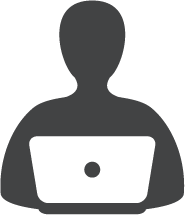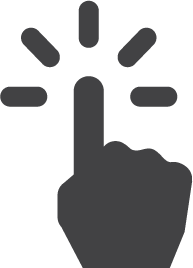Connecting Network Drives
Get Started
Network drives give SHSU faculty, staff and students storage space on the SHSU network for work related and personal documents. Network drives can be accessed from anywhere on campus, just by logging in to a campus computer. You can access a network drive off campus using the remote desktop connection.
Connecting to Network Drives
Connecting, also known as mapping, to a network drive in Windows Explorer can make accessing the drive easier and quicker. For more information on how to connect to a network drive, visit the connecting page.
Restoring Previous Version of Files
SHSU network drives are backed up nightly, which means you can restore previous version of files on a network drive easily. To learn how to restore previous file versions on a network, drive, visit here.
Working with S: Drive
The S: drive is SHSU faculty, staff and students personal storage space on the SHSU network. It can be accessed from anywhere on campus, just by logging in to a campus computer. To access the S: drive off campus, you will need to use the remote desktop connection. For more information on your S: drive, visit our S: drive page.