LCD Screen Options
The LCD screen on your phone, you can adjust the contrast, as well as change the background image.
-
Changing the LCD Contrast
To improve the readability of the LCD screen, follow these steps to adjust the contrast:
- Press the Settings button.
- Use the Navigation button to select User Preferences and then press the Select softkey.
- Use the Navigation button to highlight Contrast and then the Select softkey.
- Press the Up or Down softkeys to adjust the contrast of your LCD screen.
- Press the Save softkey to accept and save your settings.
-
Changing the Background Image
To change the background image on your phone:
- Press the settings button
- Select User Preferences
- Select Background images
- Press Select to choose an image or Exit to return to the menu
Some of the office phones are touchscreen and have several customizable options for the touchscreen.
-
Choosing Touchscreen Items
To choose a touchscreen item... Do this... By touch Press (or tap) an item on the touchscreen with your fingertip. Pressing a phone number on the touchscreen can cause the phone to dial the number. By item number Press the corresponding number on your keypad. For example, press 4 to choose the fourth item in a menu. By scrolling Press the Navigation button to highlight an item in a list. Tap the item with your fingertip or press a relevant softkey such as Select or Dial to finish the action. -
Customizing Touchscreen Settings
You can adjust brightness, viewing angle, and background image of the touchscreen and also change the language that your touchscreen uses.
If you want to...
Then...
Change the touchscreen brightness Choose 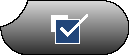 > User Preferences > Brightness. To make adjustments, press Up, Down or
> User Preferences > Brightness. To make adjustments, press Up, Down or 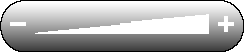 . Then press Save. Press Cancel to revert to the previously saved setting.
. Then press Save. Press Cancel to revert to the previously saved setting. Adjust the touchscreen to accommodate your viewing angle Choose 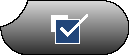 > User Preferences > Viewing Angle. To make adjustments, press Up, Down or
> User Preferences > Viewing Angle. To make adjustments, press Up, Down or 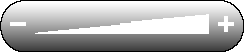 . Then press Save. Press Cancel to revert to the previously saved setting.
. Then press Save. Press Cancel to revert to the previously saved setting. Change the background image Choose 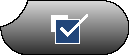 > User Preferences > Background Images. To view available images, use the touchscreen or Navigation button. Press Select to choose an image. Press Preview if you want to see how the background will look and Exit to return to the selection menu. Press Save to accept the image or press Cancel to revert to the previously saved setting.
> User Preferences > Background Images. To view available images, use the touchscreen or Navigation button. Press Select to choose an image. Press Preview if you want to see how the background will look and Exit to return to the selection menu. Press Save to accept the image or press Cancel to revert to the previously saved setting.
