Accessing Tax Documents
Current employees can access their W-2s and 1095-C through their Banner Employee Profile. Former employees will receive their documents by mail. Students can get their 1098-T through their TouchNet account.
On this page
Electronic Consent
To receive your documents online, you need to provide electronic consent. You can change your election at any time. By consenting to receive your W-2 and/or 1095-C electronically, you agree to collect your tax documents through your Banner Employee Profile each year.
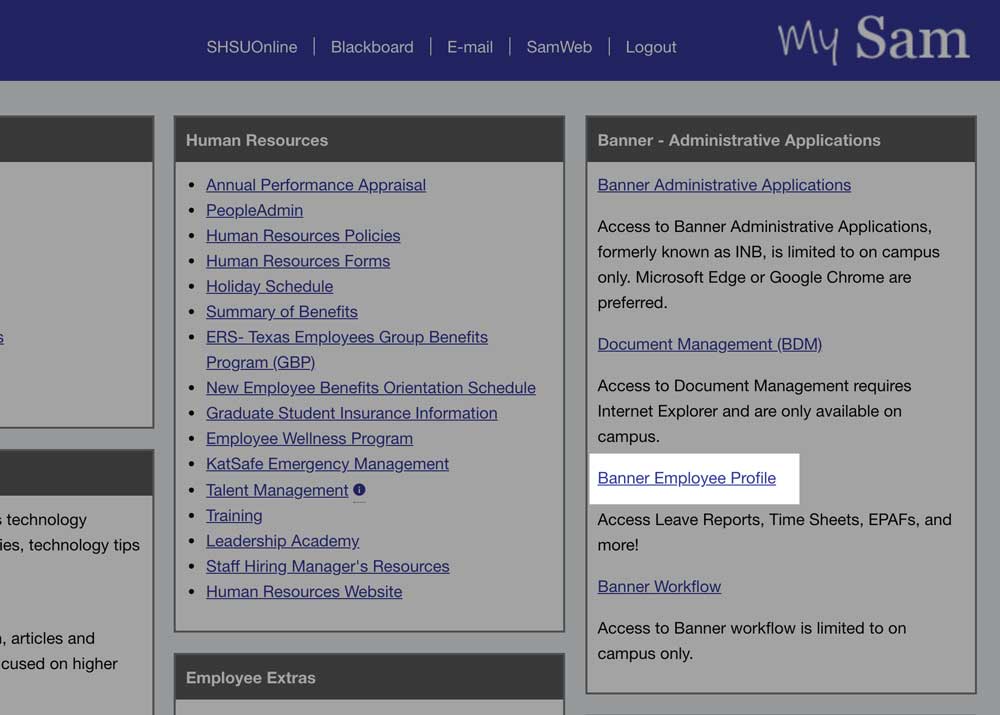
Step 1
Navigate to your Banner Employee Profile.
- Log into MySam.
- Click Banner Employee Profile on the Employees page.
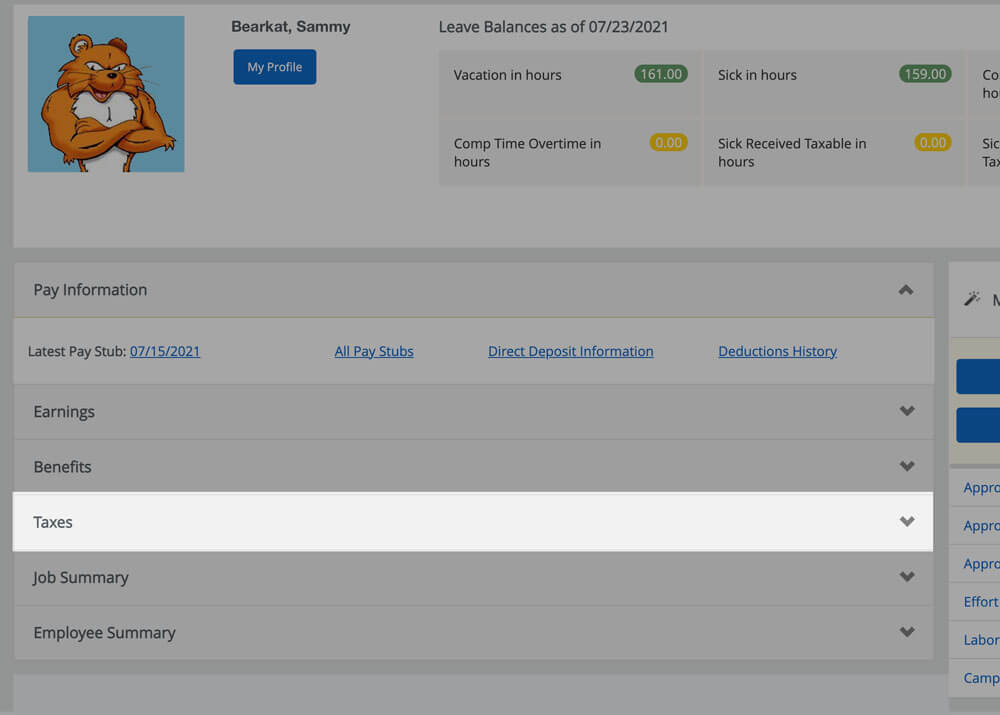
Step 2
Click Taxes to expand options.
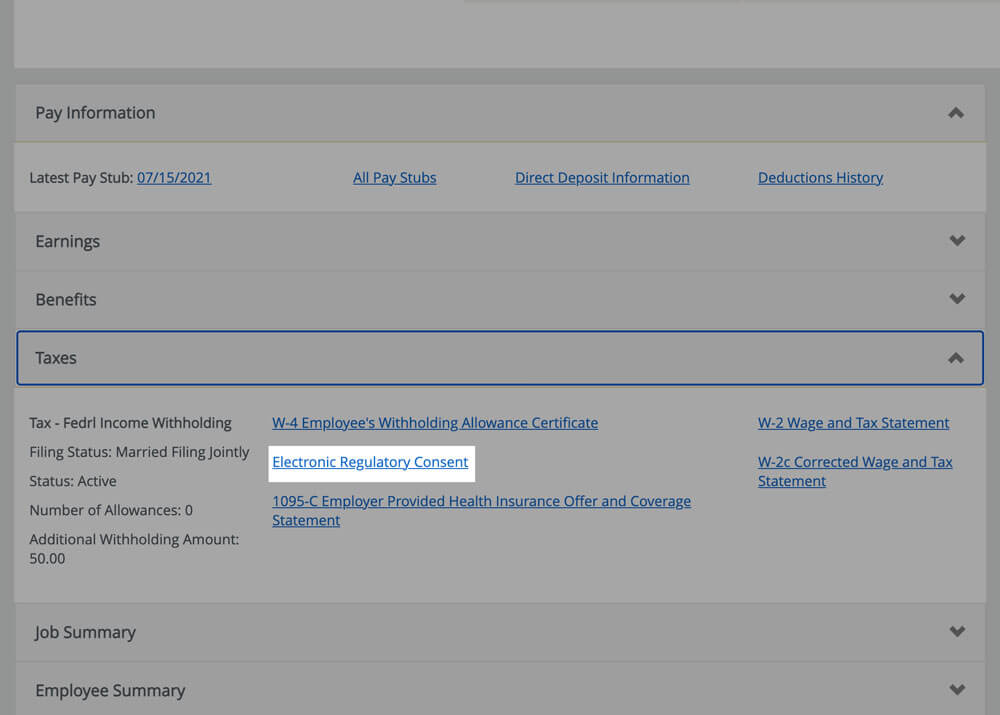
Step 3
Click Electronic Regulatory Consent.
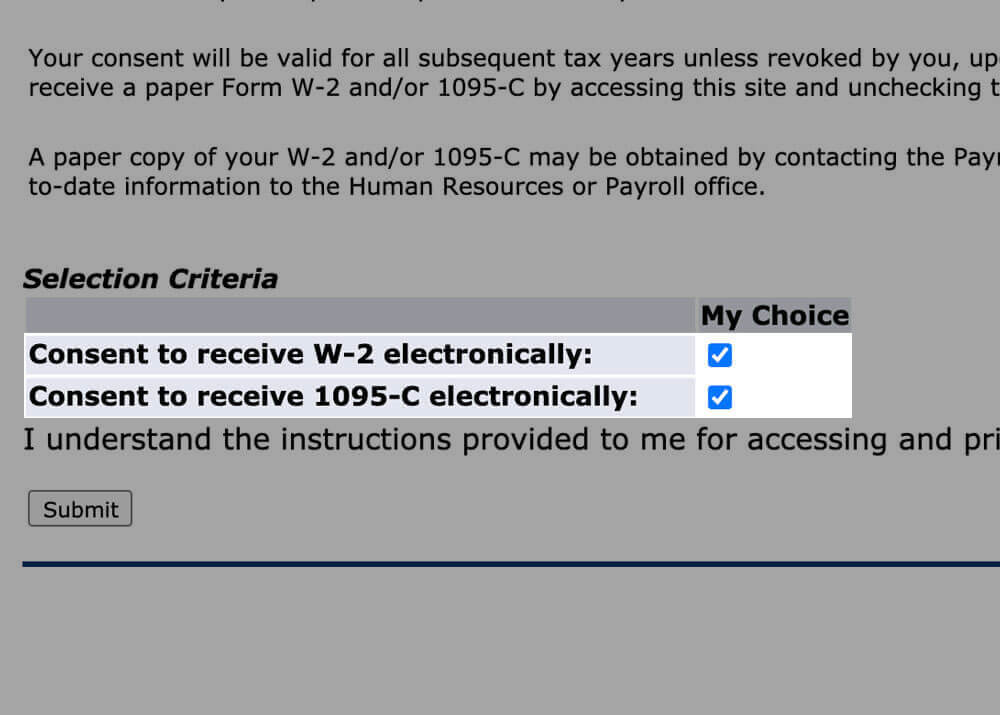
Step 4
Select the check box for each document you'd like to receive electronically.
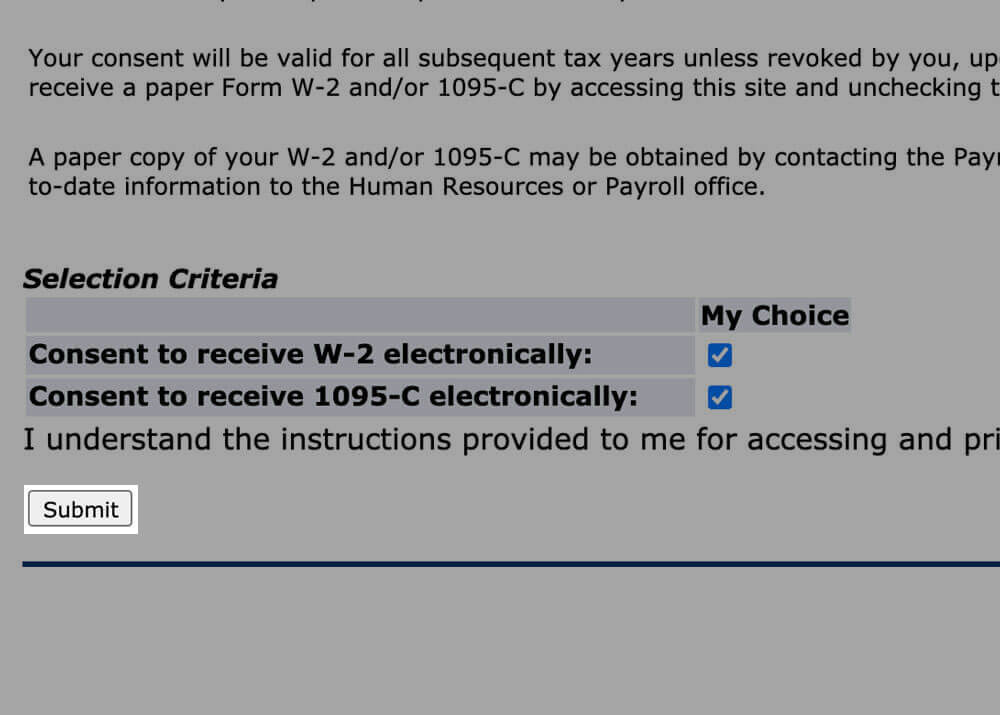
Step 5
Click Submit.
Obtain Your Documents
Your tax documents are posted to your Banner Employee Profile in January of each year, unless an extension has been granted. You can obtain your posted tax document online at any time.
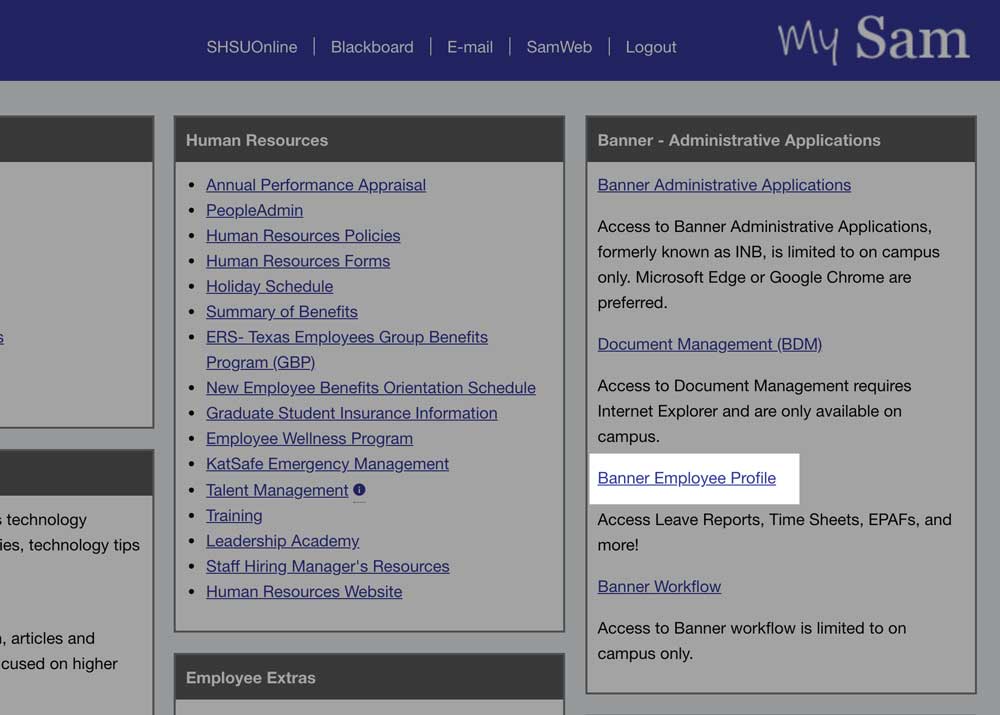
Step 1
Navigate to your Banner Employee Profile.
- Log into MySam.
- Click Banner Employee Profile on the Employees page.
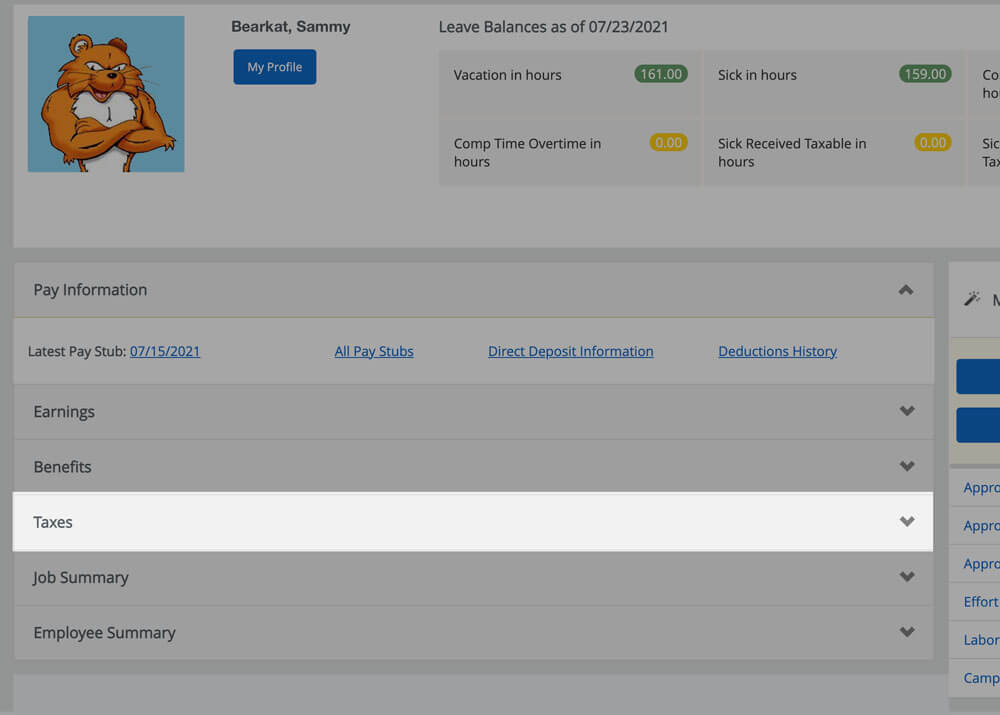
Step 2
Click Taxes to expand options.
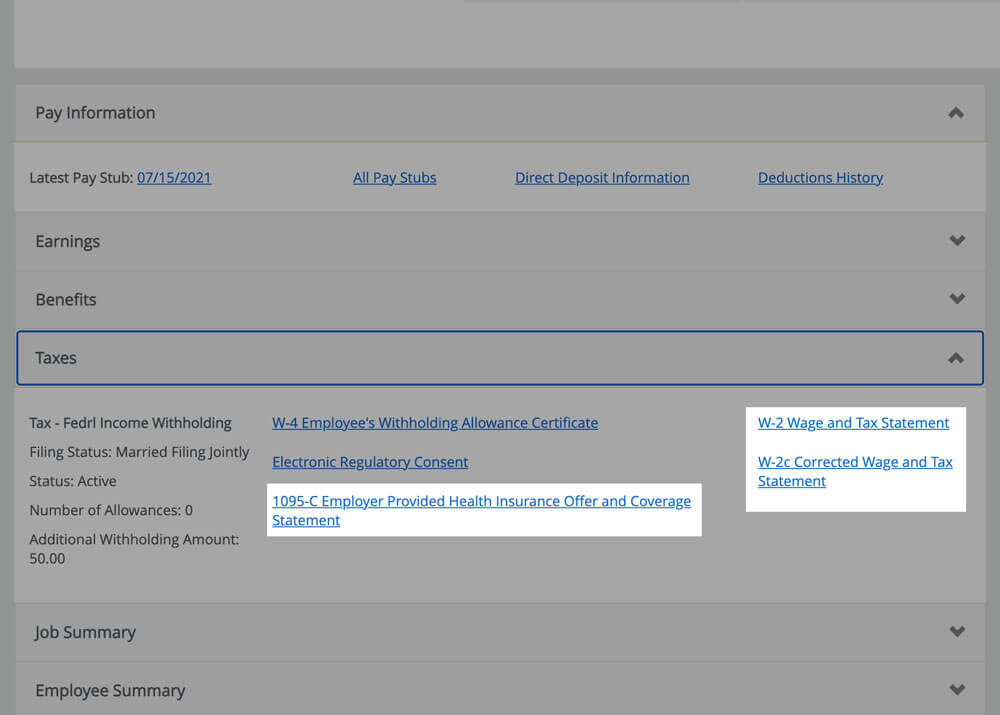
Step 3
Click W-2 Wage and Tax Statement, W-2c Corrected Wage and Tax Statement, or 1095-C Employer Provided Health Insurance Offer and Coverage Statement.
If you have a W-2c, we will let you know by phone and/or email because a correction was made. Otherwise, you will only have a W-2.
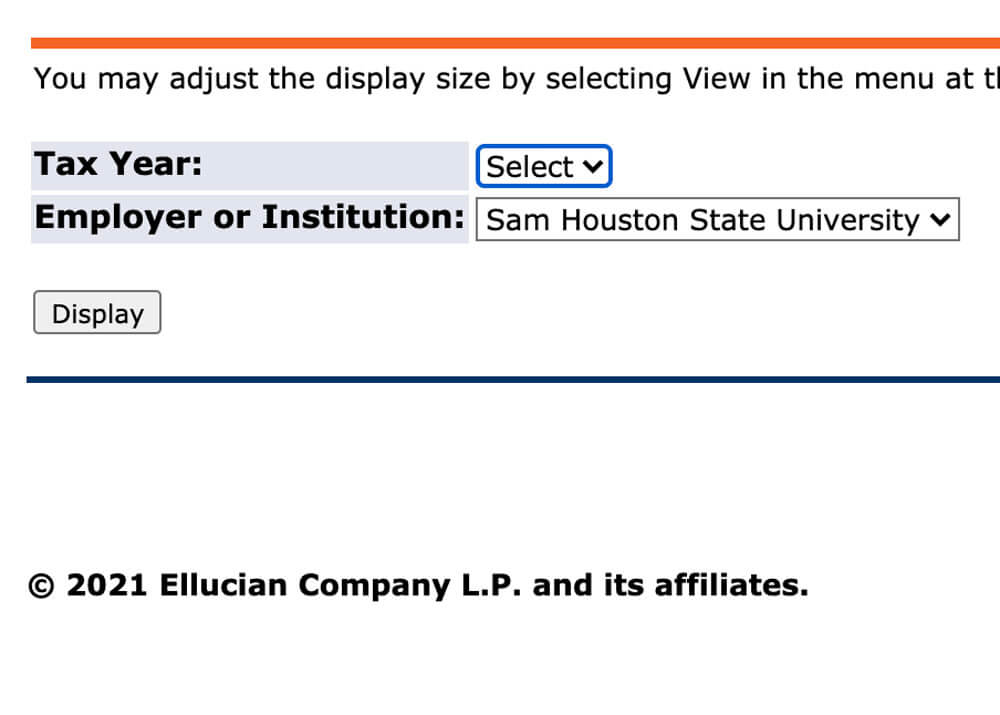
Step 4
Use the dropdowns to select the desired Tax Year, then click Display.
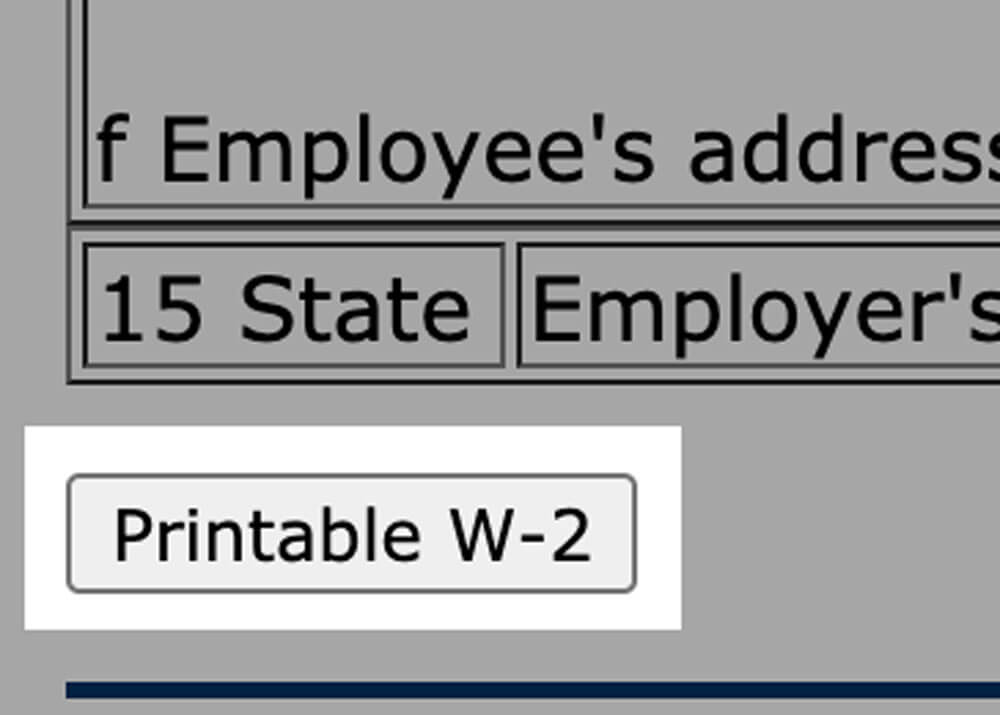
Step 5
Scroll to the bottom and click Print.
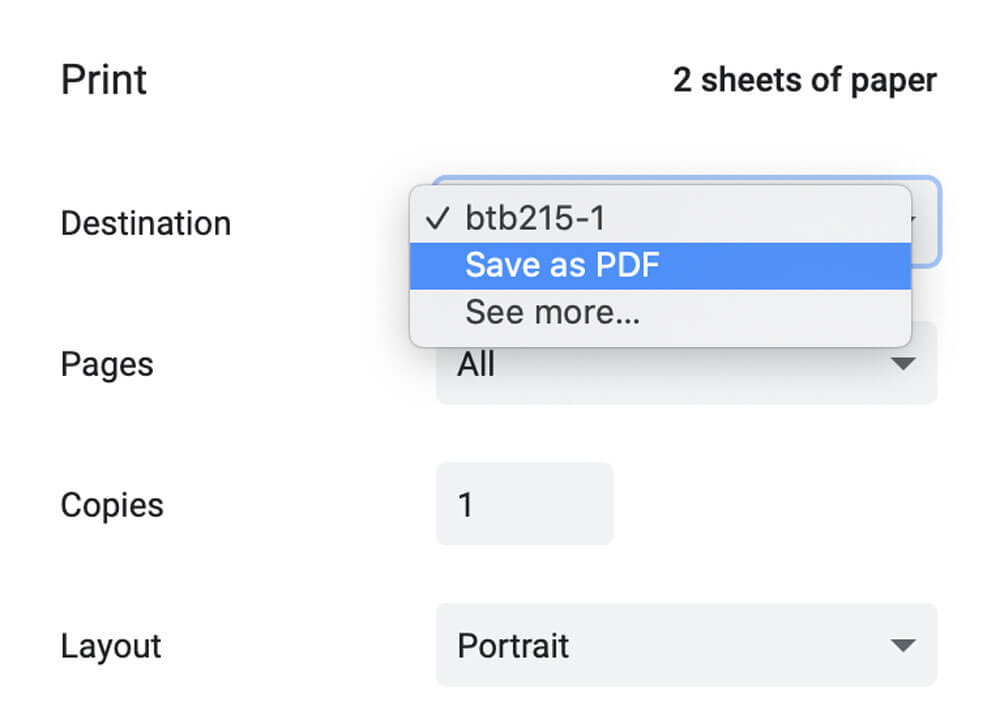
Step 6
Use the browser's built-in function to print.
- For Windows users, press ctrl + P.
- For Mac users, press command ⌘ + P.
To save, change the printer destination to Save as PDF.
