O365 OWA: Automatic Replies
To set up Automatic Replies using the Outlook Web App, go to outlook.office.edu (the direct link) or from our main site click Campus Tools, then on E-Mail
At the top right corner,
- Select the Settings tool (looks like a little gear)
- Select View all Outlook settings.
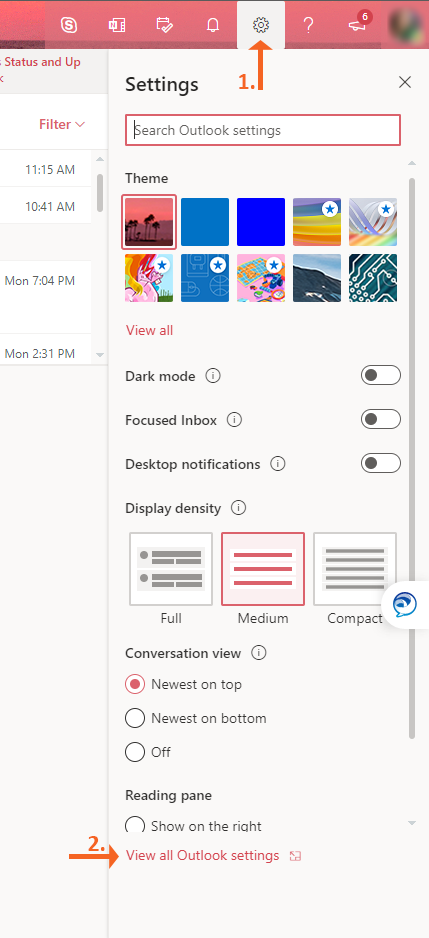
From the Outlook Settings menu,
- Select Mail.
- Then select Automatic replies.
- Then toggle the Automatic replies on button to enable the feature. You can also select that automatic replies are sent only during a certain frame if needed by checking the Send replies only during a time period and notating that time frame.
- Type the message that will be sent automatically to SHSU users.
- If a message needs to automatically be sent to users external to SHSU, check the box for Send replies outside your organization and type the message for those users.
- Select Save.

