O365 OWA: Remote Wipe Data
To remotely wipe the data off a mobile device that your SHSU account has used or is currently using, log into the Outlook Web App at outlook.office.edu (the direct link) or from our main site click Campus Tools, then on E-Mail
At the top right corner,
- Select the Settings tool (looks like a little gear)
- Select View all Outlook settings.
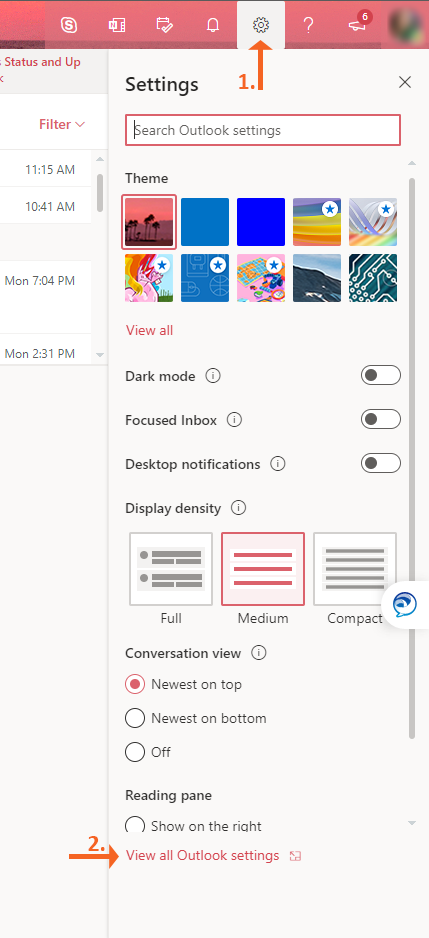
From the Outlook Settings menu,
- Select General.
- Then select Mobile devices.
- Then select the remote wipe data icon.

On the Mobile devices remote options, select where you want to Wipe all the data from the device or just wipe the data related to the SHSU account from the device and select Save.

Once the option is selected, the wipe will show as pending on the device list.

